To edit a voicemail followup, first click the campaign tab and select the campaign that you would like to work on.
From there, click into the voicemail followup:
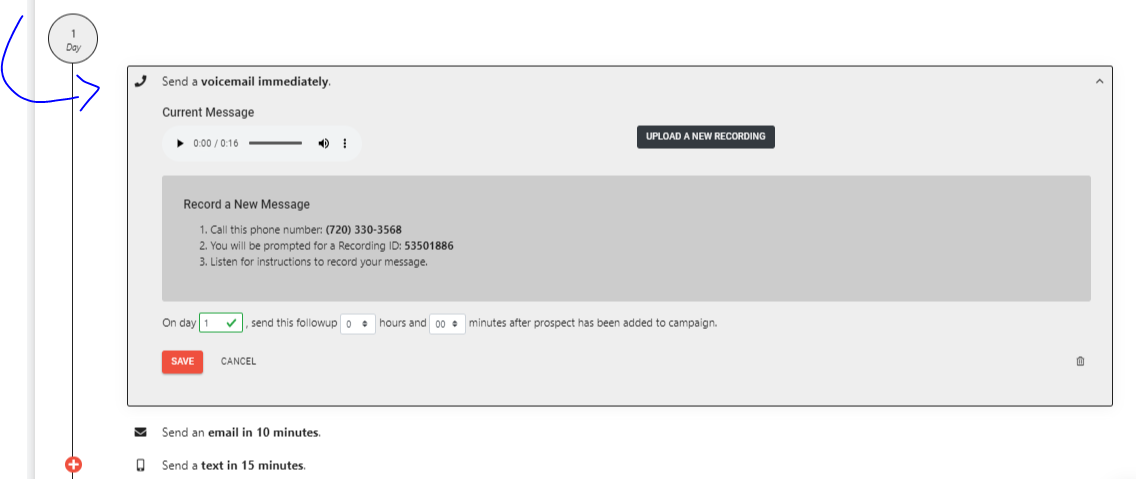
You can either follow the steps under "Record a New Message" to call in and record your voicemail from your phone or you can click the "Upload a New Recording" button to upload a pre-recorded audio file from your computer. Most agents will record a message via their phone.
To add a new voicemail followup to a campaign, just click on the red plus button and select Voicemail. There you can record your voice or upload a pre-recorded message, and change the day the followup occurs.

Adding a new voicemail followup will require selecting the day and time you'd like this message to be sent before it can be saved within the sequence.


