Agent Legend has a robust 2-way integration available with Follow Up Boss allowing for a seamless workflow.
Integrating Follow Up Boss with Agent Legend allows you to seamlessly funnel leads into automated campaigns, track responses, and manage communications—all in one place. Follow the steps below to connect your accounts and customize your integration for optimal performance.
Step 1: Get Your Follow Up Boss API Key
To connect your Follow Up Boss (FUB) account with Agent Legend, you’ll need your Follow Up Boss API Key.
Important: Only the owner of the Follow Up Boss account can generate the main API key. If you're not the owner, you can connect using your personal API key and use email forwarding for lead sync.
How to Find Your API Key:
-
Log in to Follow Up Boss.
-
Click Admin > API.
-
Click Create API Key and name it Agent Legend.
-
Copy the key to your clipboard.
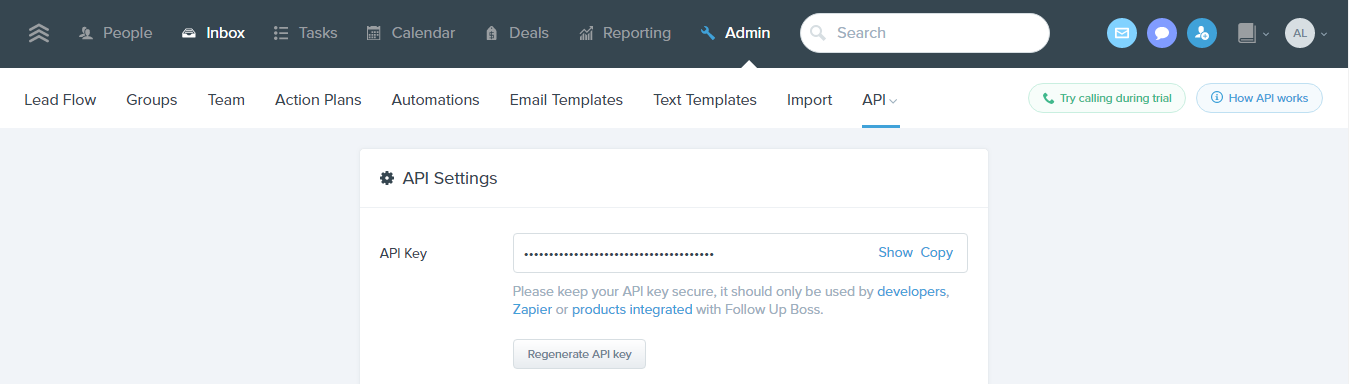
Step 2: Connect Follow Up Boss in Agent Legend
-
In Agent Legend, click your Profile Icon > Settings > Integrations.
-
Select Follow Up Boss from the CRMs list.
-
Paste your API Key into the designated field.
-
Click Update Settings to save your connection.
From there, you'll have several options available to customize the way Agent Legend interacts with Follow Up Boss:

Step 3: Set Up Your Integration
You can configure how you want Agent Legend and Follow Up Boss to work together. There are seven integration options you can enable:
-
Automatically add new leads to Agent Legend when they are created in FUB.
-
Stop campaigns in Agent Legend when the contact replies in FUB.
-
Log Notes for Emails sent from Agent Legend.
-
Turn ON Inbox App and Log Calls and Texts from Agent Legend in the FUB timeline.
- Log Calls and Texts as Notes within FUB.
-
Send Follow Up Boss Action Plan Notes as SMS within Agent Legend.
- Pause My Action Plans when a contact responds back in Agent Legend.
Check the boxes that suit your workflow and click Save.
Step 4: Create a New Integration in Agent Legend
Now that your accounts are connected, it’s time to route leads into the right campaigns.
-
In Agent Legend, go to the Integrations tab.
-
Click New Integration.
-
Under Lead Source, select Follow Up Boss.
-
Choose a Campaign from the dropdown.
-
(Optional) Add Filters to segment leads (e.g., by tag, source, stage).
-
Click Create Integration.
🎯 Pro Tip: Filters only work at the time the lead is created in Follow Up Boss. If a tag or stage is added later, it won’t pull the lead into a campaign.

👥 Want to Send Existing Contacts?
The integration does not automatically pull in existing leads. To do this:
-
In FUB, create a tag (e.g., “SendToAgentLegend”) and apply it to a test contact.
-
In Agent Legend, create a new integration:
-
Select Follow Up Boss as the source and the radio button for CRM.
-
Add the tag as a filter.
-
Select your campaign.
-
-
Click Create Integration.
Moving forward, this will pull in leads who have this tag applied and start them on the campaign.
✅ That’s It!
You're all set! With your integration live, new leads from Follow Up Boss will flow into Agent Legend campaigns automatically, responses will be tracked, and you’ll be able to engage faster and smarter.
If you need help or want to explore advanced workflows, please reach out to our support team.
📚 Related Articles
Want to get even more out of your Agent Legend and Follow Up Boss integration? Check out these helpful resources:
